What’s using all the disk space?
We had an issue a while ago where one of our Mongo instances had run out of available space on the root disk. This was concerning because we use a large separate volume mounted at /data that is dedicated entirely to Mongo:
[ec2-user@ip-10-5-4-206 ~]$ df -kPh
Filesystem Size Used Avail Use% Mounted on
/dev/xvda1 32G 32G 0 100% /
devtmpfs 7.4G 60K 7.4G 1% /dev
tmpfs 7.4G 0 7.4G 0% /dev/shm
/dev/xvdf 2.0T 989G 880G 53% /data
Asking which sub-directory was using the most data did not help:
[ec2-user@ip-10-5-4-206 ~]$ sudo du -x -d1 / | sort -n
16 /lost+found
804 /home
7140 /bin
7440 /etc
11932 /sbin
22820 /lib64
40832 /boot
43268 /opt
88128 /lib
100364 /root
815224 /var
1331308 /usr
2469324 /
All together, those values add up to 4938600 1k blocks (du’s default unit), or 4.7G.
Note: using du -x means that du will not traverse other file systems. /data is mounted from a separate volume (as seen in the df output), and it was the root disk I cared about.
But, the root disk said that it was out of space, and this meant that 32G worth of files had to be present. So – what’s using all the disk space?
The only place left to look was “under” the /data mount point – /data on the root disk, not the separate volume. This can be accomplished by using a bind mount of root:
[root@ip-10-5-4-206 ~]# mkdir /mnt/root/
[root@ip-10-5-4-206 ~]# mount --bind / /mnt/root/
Navigating to /mnt/root/data would then go to the root disk’s /data, not the separate volume. Very quickly, I found what was consuming the disk space:
[root@ip-10-5-4-206 ~]# cd /mnt/root/data/mongo/
[root@ip-10-5-4-206 mongo]# ls -alh
total 26G
drwxr-xr-x 3 mongod mongod 4.0K Aug 27 00:50 .
drwxr-xr-x 3 mongod mongod 4.0K Aug 15 14:41 ..
drwxr-xr-x 2 mongod mongod 4.0K Aug 27 00:50 journal
-rw------- 1 mongod mongod 64M Oct 4 07:28 local.0
-rw------- 1 mongod mongod 16M Oct 5 20:37 local.ns
-rwxr-xr-x 1 mongod mongod 5 Aug 27 00:50 mongod.lock
-rw-r--r-- 1 mongod mongod 26G Sep 30 08:25 mongod.log
-rw-r--r-- 1 mongod mongod 5 Aug 27 00:50 mongod.pid
-rw-r--r-- 1 mongod mongod 69 Aug 15 14:43 storage.bson
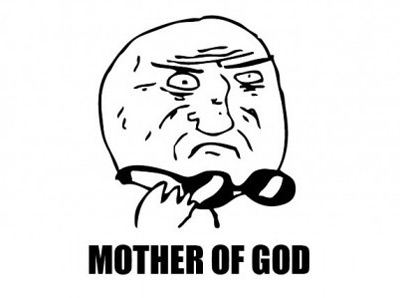
First of all, this is an insane size for a log file.
Second of all, why was it using the root disk’s /data?
At Vena, we use AMIs as base images, which we then customize for specific deployments – different datacenters, attached volume sizes, and so on. When we bring up a Mongo instance base image, we perform the following steps:
- stop mongod
- attach a separate volume
- format the volume as xfs
- mount the volume as /data
- start mongod
It makes sense then that there would be two mongod process IDs (one from before step 1, and one from after step 5):
[root@ip-10-5-4-206 mongo]# cat /mnt/root/data/mongo/mongod.pid
7371
[root@ip-10-5-4-206 mongo]# cat /data/mongo/mongod.pid
8219
What didn’t make sense was that the root disk’s PID corresponded to the running mongod:
[root@ip-10-5-4-206 mongo]# pgrep -l mongod
7371 mongod
but /data (the separate volume) was where mongod was storing 989G of data, according to df.
Apart from the log file, the timestamps of other files in both directories also seemed suspiciously similar:
[root@ip-10-5-4-206 mongo]# ls -al /mnt/root/data/mongo/mongod*
-rwxr-xr-x 1 mongod mongod 5 Aug 27 00:50 /mnt/root/data/mongo/mongod.lock
-rw-r--r-- 1 mongod mongod 27732103168 Sep 30 08:25 /mnt/root/data/mongo/mongod.log
-rw-r--r-- 1 mongod mongod 5 Aug 27 00:50 /mnt/root/data/mongo/mongod.pid
[root@ip-10-5-4-206 mongo]# ls -al /data/mongo/mongod*
-rwxr-xr-x 1 mongod mongod 0 Aug 27 00:51 /data/mongo/mongod.lock
-rw-r--r-- 1 mongod mongod 4489 Aug 27 00:51 /data/mongo/mongod.log
-rw-r--r-- 1 mongod mongod 5 Aug 27 00:51 /data/mongo/mongod.pid
One way to free up the root disk is to force a log rotate – afterwards, /mnt/root/data/mongo/mongod.log can be deleted:
rsvena0:PRIMARY> use admin
switched to db admin
rsvena0:PRIMARY> db.runCommand( { logRotate : 1 } )
{ "ok" : 1 }
[root@ip-10-5-4-206 mongo]# ls -al /data/mongo/mongod.log*
-rw-r--r-- 1 mongod mongod 309983 Oct 5 20:44 /data/mongo/mongod.log
-rw-r--r-- 1 mongod mongod 4489 Aug 27 00:51 /data/mongo/mongod.log.2016-10-05T20-44-07
[root@ip-10-5-4-206 mongo]# ls -al /mnt/root/data/mongo/mongod.log*
-rw-r--r-- 1 mongod mongod 27732103168 Oct 5 20:44 /mnt/root/data/mongo/mongod.log
It looks like the following happened:
- the running mongod (pointing to
/mnt/root/data/mongo/mongod.log) did a final write of its log file, and closed the file pointer. - mongod then rotated
/data/mongo/mongod.log(instead of/mnt/root/data/mongo/mongod.log). The rotation only amounted to a file rename, so the timestamp did not change. - mongod then opened a new mongod.log in
/data/mongo/.
This would explain how after the logRotate occurred both mongod.log files had very similar timestamps.
The only theory that really fits is that mongod never stopped in the first place. This means that it never stopped using mongod.log from when it started the first time (under the mount). Mounting over /data would be transparent to mongod – it would still have open FILE pointers to files under the mount, and new files would be written to the separate volume.
Unfortunately this does not explain why other files like mongod.lock and mongod.pid had similar timestamps under both /mnt/root/data and /data. It also doesn’t explain how there were two different PIDs.
Even if we can’t explain why this bizarre scenario happened, these two changes prevent the conditions that caused it:
- We now use Mongo’s default configuration in the base image (which uses
/var/lib/mongodbas the data directory) and have added a step to reconfigure mongo’s root directory to/data/mongoafter mongod has stopped. Using separate directories removes the possibility that directories can be mounted over. - We also now take additional steps to ensure that mongod is stopped before attaching the new volume and re-configuring it.